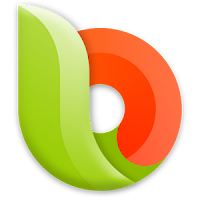How to remove vocals from
MP3 Songs
Do you want to sing your favourite song along
with background music? Then this tutorial might help you to get it done. It is
possible to remove background music from a song if it is in stereo mode using a
piece of free software called Audacity. This software is actually handy and will
provide a full version of converted song without any hassles. Before proceeding
to remove vocals from MP3 songs, it should be checked that the particular song
is in stereo or in mono mode. Currently this free vocal removal software called
Audacity only supports songs which are composed in stereo mode.
What is Audacity?
Audacity is free open source software that allows user to record audio or to edit the audio files. Apart from these, it has an awesome feature of removing vocals from MP3 songs within few steps. With the help of Audacity, it is possible to separate background music from song and can sing the vocal of the particular song in a party that you are hosting. How awesome it is?
How to Separate Vocals from Songs?
This day, we would like to explain the procedure of using Audacity to remove vocals. This can be achieved in few steps and we will explain the same with the support of images. However, based on the amplification of the song, vocal remains same but with compressed volume.
Step
1: Download Audacity Free Software from the official website and install it on your PC
that runs with Windows, OS X, UNIX and Linux.
Step 2: After installing, import the
audio file which you want to remove vocal. Tip: You can even drag and
drop the song.
Step 3: Now observe the image carefully and split the audio into two by choosing "Split Stereo Track".

Step 4: Now select the below track
(should turn to grey).

Step 5: After selecting, go to
"Effect" then choose "Invert"
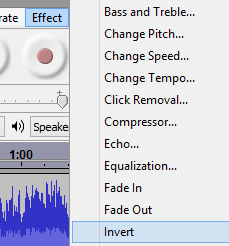
Step 6: This is the final step. Turn
both the separated tracks to Mono.
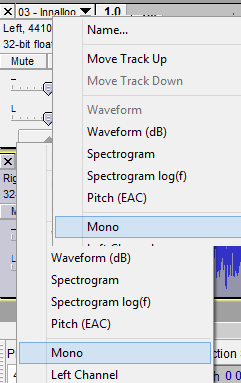
That’s it.
If you still get the vocal, try changing amplification settings. Do remember
this software will only remove background music of song when they composed in
stereo mode.


 19:57
19:57
 ram
ram