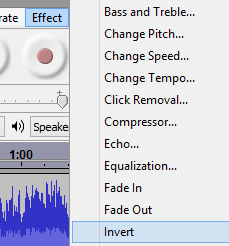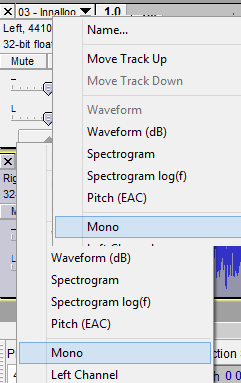Do you know you can download facebook video in Android Mobile. Lets see detail procedure to download facebook videos in your android phone.As we know there is no option available in Facebook to download a video to our computer and phone as well, we can just watch them in Facebook.
However, we can get our favorite videos directly to our android smart phone using a third-party application called as “ES file explorer” which is available to download for free on Google play store. With using this app, we can store any Facebook video very quickly, and it’s very easy too. Just scroll down to read step by step fully explained tutorial.
As I said earlier, we need to use a third-party application to do this. I explained the whole process from the scratch, especially for newbie’s.
To Download → ES file explorer
How To Download Facebook Videos in android Mobile:
As I said earlier, we need to use a third-party application to do this. I explained the whole process from the scratch, especially for newbie’s.
- Go to Google Play store application, search for ES File explorer app there. Once you found it, download and install the app in your device.
- I hope you already have Facebook android App installed in your device, otherwise download & install it from the same Google play store.
- Now open the Facebook app, and log in there using your email id and password as usually.
- Search / open the video which you want to download, and then touch on the play button which appears on center of the video screen.
- Once you taped on Play button, it will open a pop-up window like shown below.
- There you need to click on “ES Downloader” if you wish to download that video. Immediately you will see download process of your video.
- Once downloading has finished, you will see your downloaded video in gallery of your smart phone.
That’s all. Now you can start downloading all of your favorite videos to your smart phone, without any cost. The advantage of downloading FB videos to your phone is you will be able to watch them anytime.
To Download → ES file explorer


 04:19
04:19
 ram
ram